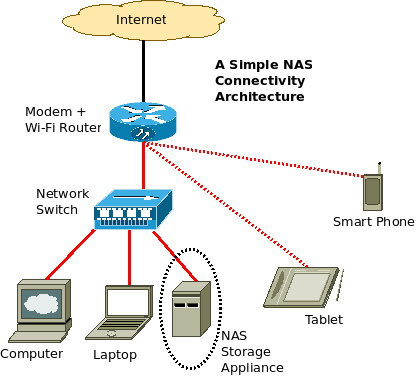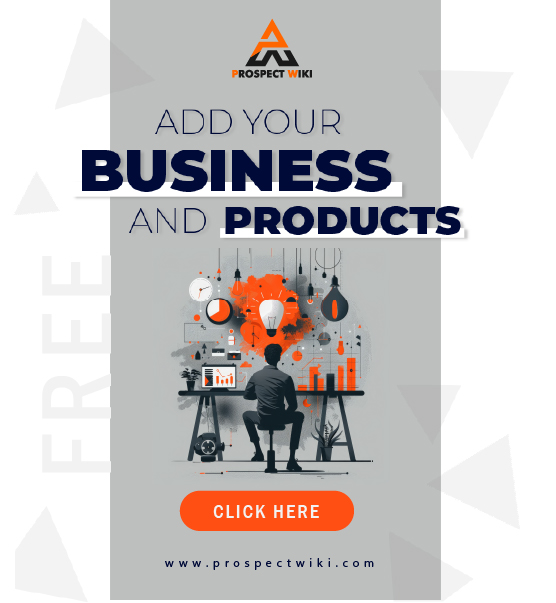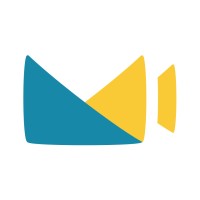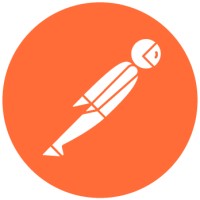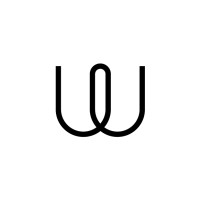Product Overview
Document Management for QNAP
Online Document Management - Cloud
LogicalDOC is understandably a brilliant companion for your QNAP device. With LogicalDOC’s file management solutions, you are able to easily complement your QNAP file storage solutions. The result? You end up with a powerful file storage and management system which can effectively store and sort through countless files. LogicalDOC works in tandem with QNAP devices, providing users with a cost-effective, efficient, and innovative digital experience.
Specifications
Requirements for using LogicalDOC with QNAP
LogicalDOC requires an SQL database in order to work effectively. Luckily, QNAP systems all have their own internal SQL database, so LogicalDOC can work with this easily. Setting up LogicalDOC to work with the SQL database is incredibly easy, and simply entails enabling the SQL database in the control panel, as well as the option for TCP/IP networking. This allows the 2 systems to “talk” with one another and work seamlessly, providing an unparalleled user experience.
Online Document Management - Cloud
Entware-ng is also a prerequisite for LogicalDOC, though this isn’t too much hassle. The Entware-ng can be easily installed via the QNAP QPKG system, which makes the whole process easy. You simply need to go to the app center in QNAP and choose to install Entware-ng manually.
It should be noted that in order to work effectively, LogicalDOC requires a decent amount of computing power from your device. The Logical DOC system uses a minimum of 2GB of RAM when operating, meaning it can only be installed on devices which exceed these requirements. LogicalDOC is ultimately best suited to 64bit devices which have at least 4GB of RAM available. As with anything, the more memory/RAM the device has available to it, the better the performance will be!
Setting up LogicalDOC
To install the LogicalDOC package, you simply download its .qpkg package from our website, which makes the whole process incredibly simple. After this, you simply go to QNAP interface’s app center and once again choose to install the package manually.
After you have installed LogicalDOC on your QNAP device, you will then be able to begin setting it up and taking advantage of its many benefits and features. Simply click on the “open” button in the app center, which should be situated below LogicalDOC’s newly-installed icon on the app center interface.
In the browser, a new tab will then be opened. Due to the complexity of this process, it can sometimes take a few minutes for the LogicalDOC login screen to appear. If this happens, try refreshing the page a few times until the LogicalDOC login page appears. Don’t despair – the page will appear eventually! When the login screen for LogicalDOC appears, there will be a message you can click on which will invite you to set up the LogicalDOC system on your QNAP NAS device.
There are some advanced configuration steps to take into account around this point, so we recommend that you refer to our installation guide in order to receive a more detailed account of the configuration process, complete with screenshots and helpful tips. This configuration process allows you to do numerous things. For example, you can connect your LogicalDOC system to an additional database outside of the QNAP device, giving you multiple systems to play with!
We should mention at this point that it’s very important to obtain and install a license for using LogicalDOC products, as it allows us to confirm your authenticity and ensure that you have paid for your product, having legal permission to use it. You can learn more about our licensing by visiting our website.